Nederlands
- Mijn account (aanmelden/registreren)
-
Zakelijk
Business 1 NL Links
- Terug
- Zakelijk
- Zakelijke oplossingen
- Zakelijke printers
-
Zakelijke projectoren
- Terug
- Zakelijke projectoren
- Displayoplossingen van Epson
- Mobiele projectoren
- Ultramobiele projectoren
- Projectoren voor korte afstand
- Projectoren voor ultrakorte afstand
- Installatie projectoren
- Display-oplossingen
- Hybride werkoplossingen van Epson
- Projectoren voor onderwijs
- Epson projectorsoftware
- TCO Certified
- Zakelijke scanners
- Grafische printers
- Retailoplossingen
- Industrieel
- Robots
- Apps en dienstverlening voor bedrijven
- Bedrijfshulpmiddelen
-
Thuis
-
Producten
- Inkt
- Shop
-
Over
- Ondersteuning
- Start
- Ondersteuning
Welkom bij Epson-ondersteuning
De officiële ondersteuningssite voor Epson-producten
Voer hieronder uw serienummer in om de meest recente FAQ's, drivers, handleidingen, software en garantie-informatie voor uw product te vinden.
De opties om contact op te nemen met de technische support van Epson vindt u op het tabblad contact, nadat u een product hebt geselecteerd.
De opties om contact op te nemen met de technische support van Epson vindt u op het tabblad contact, nadat u een product hebt geselecteerd.
Zoeken op productnaam
Voorbeeld: ET-4800, XP-245, WF-4740, DS-560