How to remove the Online Registration pop-up in Windows
Relates to:
- Microsoft Windows systems
- Windows 7
- Windows 8.x
- Windows 10
- Online Registration pop-up.
- Software installation using the EPSON CD-ROM
Explanation:
This article explains how to stop the online registration window from appearing each time the computer is started, despite having completed the online registration. This issue can be caused by related temporary Epson registration files remaining on the computer.
Solution:
You may be able to stop the online registration request from appearing by removing the files in the Windows 'Temp' folder. The program RegModule.exe and the RegModule.ini file are copied to the C:\Windows\TEMP folder during installation, and are started when you boot into Windows. For some products, Register.exe is the name of online registration program.
Empty the Windows\Temp folder (removing all files):
To resolve this issue, empty the Temp folder. Follow the instructions below according to your version of Windows.
Windows 7, Windows 8.x and Windows 10
- Open Computer (or Windows Explorer).
- Browse to C:\WINDOWS\Temp.
- In the Temp folder, select Organise > Select All.
- With all the files highlighted, press the Delete key or select Organise > Delete.
- Click Yes to the 'Confirm File Delete' prompt.
- Once deleted, restart the computer.
Alternatively, you can delete only Epson files from the Temp folder. Follow the next section.
Delete only Epson files from the Windows\Temp folder:
If you do not wish to delete all temporary files then you can remove the Epson files only. To remove the specific Epson files, follow the procedure below:
- Open Windows Explorer; or My Computer in Windows 2000 and XP; or Computer in Vista, Windows 7,Windows 8.x. and Windows 10
- Browse to C:\WINDOWS\Temp (C:\WINNT\Temp in Windows 2000).
- This should display the contents of the Temp folder. Locate the RegModule and Register.exe files, which should note 'EPSON' underneath the file name.
- Right-click on each file, one at a time, then left-click on Delete.
- Click Yes to the 'Confirm File Delete' prompt.
- Once deleted, restart the computer.
If the online registration request does not appear after restarting the computer, empty the files from the Recycle Bin as the files will have been moved here and this ensures that they cannot be restored.